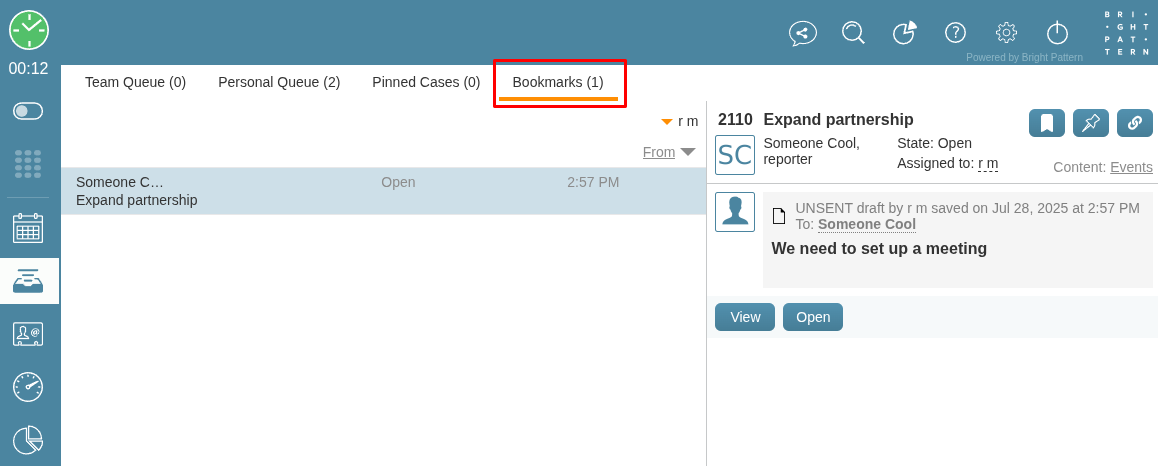How to Use Bookmarked Cases to Monitor Case Progress
In a busy contact center, some customer issues are complex and may be handled by several agents before being resolved. In these situations, you might want to monitor a case's progress to learn from the resolution process or simply to stay informed, even if you are not directly working on it.
Bookmarked Cases is a section of My Cases that contains cases you have personally selected to track. Bookmark a case by clicking the bookmark icon ![]() on the case preview panel or within an open case. This creates a shortcut to the case in your personal list, regardless of its current status or owner.
on the case preview panel or within an open case. This creates a shortcut to the case in your personal list, regardless of its current status or owner.
Because the bookmark button is available in both the preview and the opened case view, you can bookmark a case without taking it from a queue or changing its state.
Viewing Bookmarked Cases
All cases you have bookmarked are listed in the Bookmarks tab, which is located at the top of the Agent Desktop interface. This tab provides a centralized view of all the cases you are tracking.
Availability of Bookmarked Cases
The Bookmarked Cases feature is enabled by default for most contact centers and does not require you to change any personal settings in your preferences. If you do not see the Bookmarks tab or the bookmark icon ![]() , this feature may have been disabled by your system administrator.
, this feature may have been disabled by your system administrator.
Using Bookmarked Cases
Your Bookmarks queue shows key properties of each case (e.g., From, Subject, Update Time). To view the full case history and activity, click a case in the list to open the preview panel on the right.
To see the case in more detail, you can click the View button ![]() . This displays the case but does not take ownership or move it from its current queue. You can read new customer replies, see notes left by other agents, or check status changes without interrupting the workflow of the agent who is currently assigned the case.
. This displays the case but does not take ownership or move it from its current queue. You can read new customer replies, see notes left by other agents, or check status changes without interrupting the workflow of the agent who is currently assigned the case.
Use bookmarking as a tool for training, quality assurance, or following up on escalations that you have passed on to another team. You can have up to 1000 cases in your bookmarks list.
To remove a case from your bookmarks, click the bookmark icon again. The case will be removed from your personal list. This does not affect the case itself or any other user who may have it bookmarked.