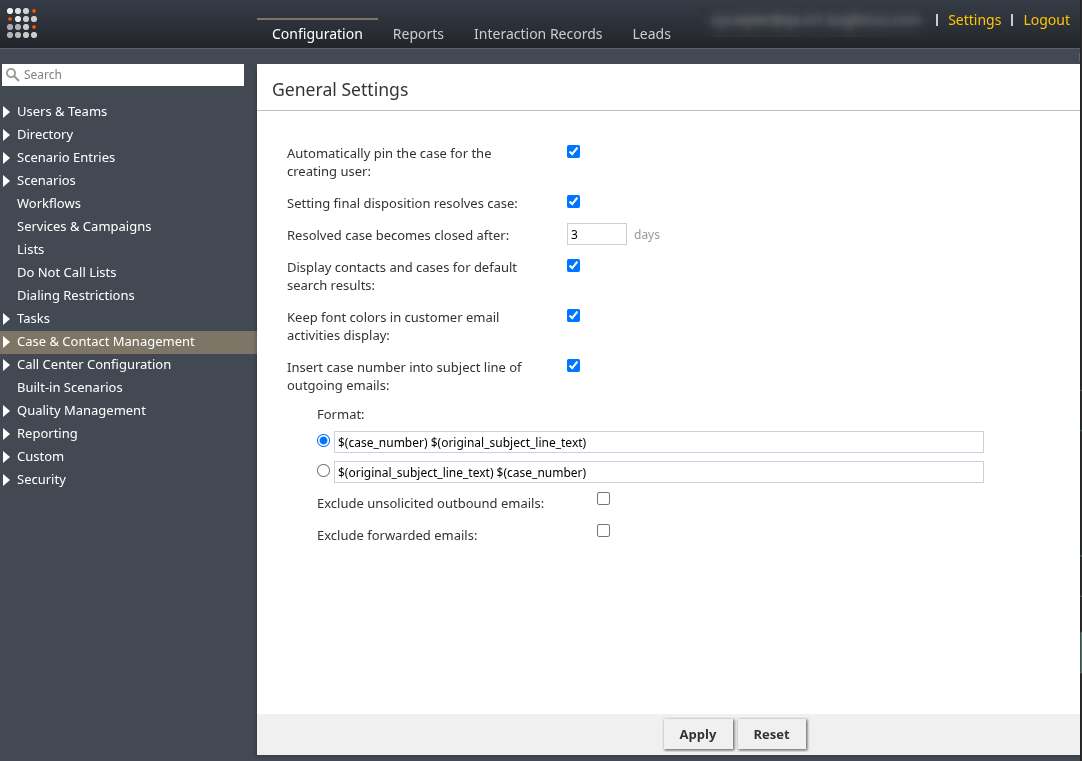General Settings
Case & Contact Management settings allow you to make system-wide changes to how cases and contacts are treated in Agent Desktop. Note that the settings shown here apply only to section Case & Contact Management, and they differ from the general settings shown in section Call Center Configuration.
Automatically pin the case for the creating user
Selecting this checkbox allows cases created from an active call or chat to be automatically pinned to the creating agent. Automatically pinning interactions helps agents to keep better track of work by preventing important chats and calls from getting lost.
Note: Some service configuration changes that affect agent behavior are not picked up dynamically by Agent Desktop. Thus, after making a change to this property, we recommend that all affected logged-in agents refresh their browser page.
Setting final disposition resolves case
If this checkbox is selected, setting the disposition on a case to any option in the Final category will resolve the case.
Resolved case becomes closed after
If a case has been dispositioned as resolved, the case will be automatically closed after a specified number of days; the default number of days is 14.
Display contacts and cases for default search results
If this checkbox is checked, when an agent uses the search bar in My Cases, the results display the first 200 cases/contacts, newest first (sorted by creation date/time in descending order). If it is unchecked, no search information is displayed; the agent will see "Enter search criteria" in the middle of the table, instead. The default setting is checked.
Keep font colors in customer email activities display
If this checkbox is selected, the font colors from the original customer email will be preserved when the email is displayed in the case activity feed. If it is not selected, the text will be displayed in the default font color.
Insert case number into subject line of outgoing emails
Selecting this checkbox automatically adds the associated case number to the subject line of outgoing emails according to the format defined by Format. This helps both customers and agents to identify and track correspondence related to a specific case. When this setting is enabled, the configuration options Format, Exclude unsolicited outbound emails, and Exclude forwarded emails appear below.
Note:
- The subject line will not be modified if the case number is already present.
- Standard email prefixes such as "Re:" and "Fwd:" are not affected by this setting.
- Agents retain the ability to manually edit the subject line in an email draft, including removing the case number.
Format
Defines the structure of email subject lines modified by the Insert case number into subject line of outgoing emails setting. The default format is:
$(case_number) $(original_subject_line_text)
Both the $(case_number) and $(original_subject_line_text) variables are required and cannot be removed. You can customize the format by adding text (up to 50 characters) before, after, or between the variables, as well as changing the variable order.
Exclude unsolicited outbound emails
If this checkbox is selected, the case number will not be added to the subject line of new, unsolicited outbound emails (i.e., emails that are not replies to or forwards of existing emails in the case). Appears only if the Insert case number into subject line of outgoing emails setting is enabled.
Exclude forwarded emails
If this checkbox is selected, the case number will not be added to the subject line of forwarded emails. Appears only if the Insert case number into subject line of outgoing emails setting is enabled.