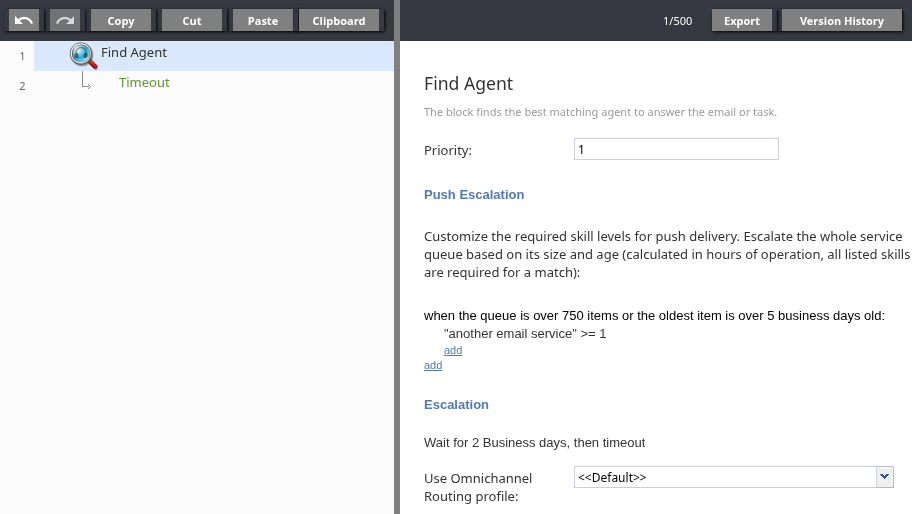Find Agent (Task & Email)
In task and email scenarios, the Find Agent allows you to update the routing conditions for an email or task while it is in a queue. If the item is associated with a service that distributes tasks using the Push distribution method, the Find Agent block begins searching for eligible agents to receive the item.
| Difference with Find Agent (Voice & Chat) block | ||
|
The Find Agent (Task & Email) block does not have a normal exit. When the block is executed, the scenario ends after all Escalation intervals are reached if the Timeout conditional exit is not configured. When a scenario ends, the task or email retains its current settings (e.g. priority, service, queue location, etc.) | ||
Key functions of the Find Agent (Task & Email) block:
- Making the email or task eligible for push distribution to agents.
- Changing the priority of the email or task.
- Using Push Escalation intervals to control the pool of agents who can receive the email or task.
- Using Escalation intervals to change the service the email or task is associated with.
Note: An email or task will not be pushed to agents until the scenario reaches a Find Agent block. If a scenario has no Find Agent block, the item will not be available for push distribution until the scenario ends.
Settings
Priority
This setting overrides the current priority of the task or email being processed. If you enter a value, it will replace any priority previously set by the scenario entry or a Set Priority block. If left blank, the existing priority is unchanged.
Push Escalation
Allows you to override the Push Escalation settings of the service associated with the task or email.
Escalation
Configures automated escalations that can move an email or task to a different service if it is not handled within a specified time, similar to the Escalate to another service service property. However, this property supports multiple escalation steps, which can move the item through any number of services or trigger additional scenario logic.
Click Add to add an escalation step. Each step has the following options:
- Wait for
- Define the time period for the escalation interval. This defines the amount of time to wait after the previous interval ended before moving the task or email to the service indicated by Then.
- Then
- Select the service to move the task or email after the Wait for period has elapsed. If you choose to escalate to another service, you can add subsequent intervals to create a multi-step escalation chain. You may also select the Timeout option, in which case you will not be able to add more intervals.
- The Timeout option concludes the escalation path and can only be set for the final interval. When the wait time for this final interval expires, the Find Agent block will take its Timeout conditional exit, allowing the scenario to continue with other logic. If the final interval does not end with the Timeout option, the scenario ends.
Use Omnichannel Routing Profile
Optionally, select a specific Custom Routing Profile to apply when this block routes an interaction. The chosen profile's settings (Capacity share, Required spare capacity, Max Per Agent) will override any other routing profiles (Global, Service, or Scenario Entry level).
The section Custom Routing Profile Behavior describes how a routing profile is selected for an interaction.
Conditional Exits
The Find Agent block may take the Timeout conditional exit in Task & Email scenarios. If a Find Agent block without a configured Timeout conditional exit is executed, the scenario ends once the final Escalation interval is reached. When a scenario ends, the task or email retains its current settings (e.g. priority, service, queue location, etc.)
Timeout
The Timeout exit is taken only if the last defined interval in the Escalation section has expired and indicates "Timeout". This branch continues the scenario logic after the maximum configured wait time has passed. For example, after a timeout, you can use scenario logic to check if the email or task has been pulled by an agent into a personal queue and, if not, move it back to a team queue or try a different routing strategy.