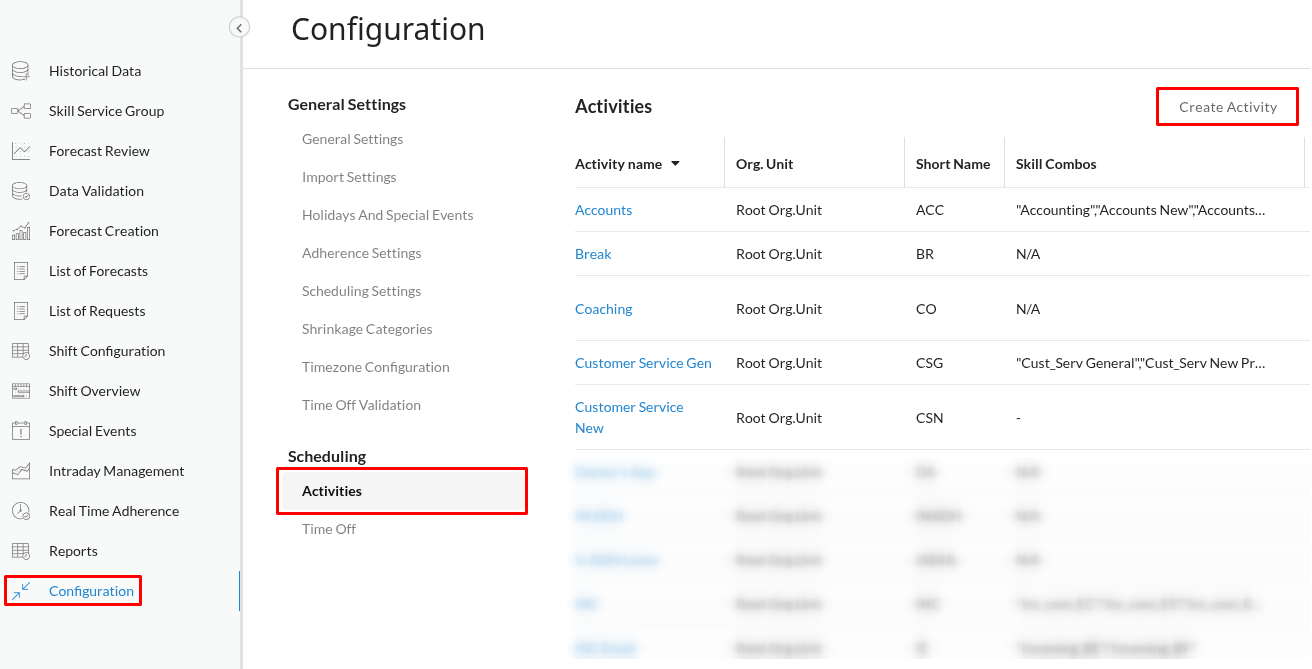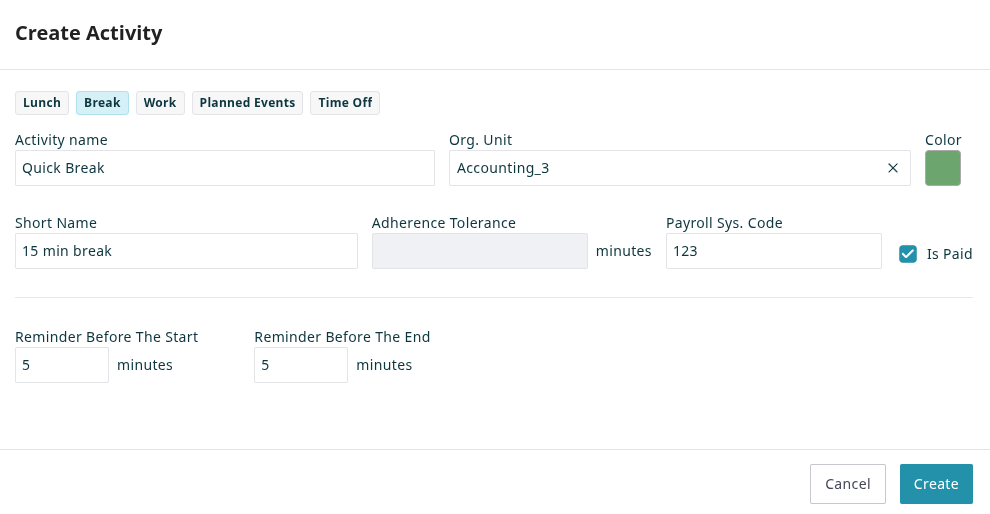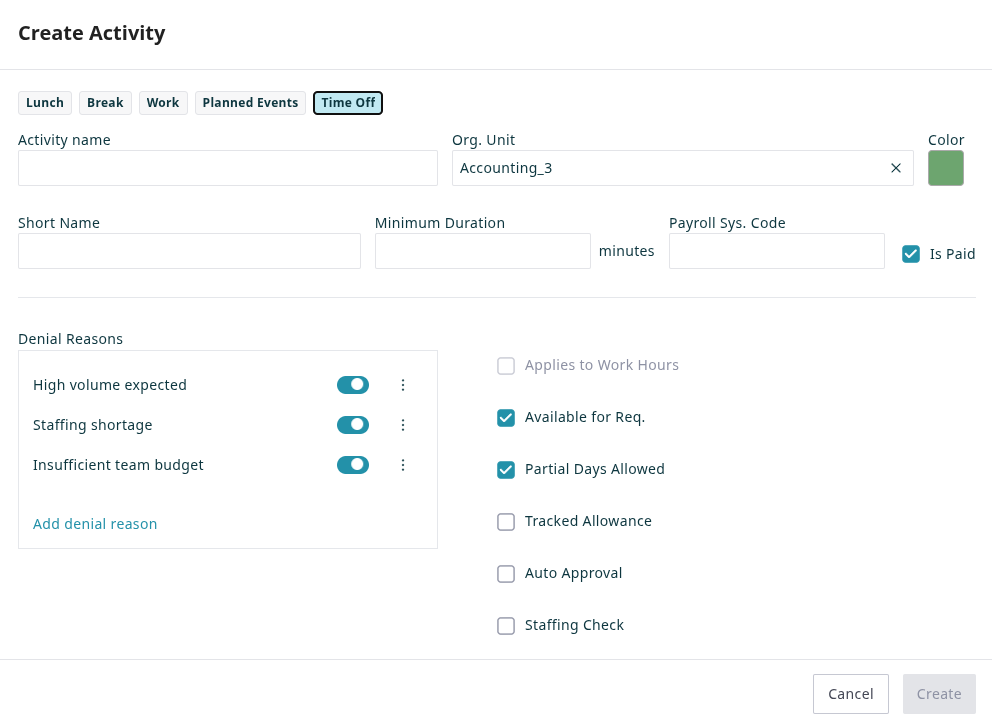Configuring Activities
Shifts in the WFM system are composed of activities, including work, breaks, events, and absences. This tutorial explains how to configure activities. Once configured, these activities are available as options when building shift templates. Activities must be configured before creating shift templates.
A shift consists of a base activity, which is the main activity of the shift. On top of this base layer, other activities such as breaks, lunches, or training segments are added as overlays.
Procedure
Follow these steps to configure the various activities that will be used to build your WFM shift templates:
- Create a New Activity
- Define Common Properties
- Configure Type-Specific Properties
- Create Activities for Remaining Shift Segments
1. Create a New Activity
Navigate to the Configuration page, select Activities, and click Create Activity.
2. Define Common Properties
Set the basic properties that apply to all activity types.
- Select the Type from the top bar (e.g., Lunch, Break, Work Activity, Planned Events, or Time Off).
- Optionally, assign the activity to a specific Org Unit. If no selection is made, it defaults to the root organizational level, making it available to everyone.
- Enter the Activity Name and a Short Name that will identify the activity when creating shifts.
- Pick a Color that will represent this activity in the shift overview and editor.
- Use the Is Paid checkbox to specify if the activity is paid.
- Optionally, map the activity to the relevant Payroll System Code.
- Set an Adherence Tolerance in minutes (if applicable to the type of activity). If non-adherence is less than the tolerance, it will not be flagged. (Coming Soon)
- Configure Reminders to alert agents before the start or end of the activity.
3. Configure Type-Specific Properties
After setting the common properties, configure the attributes specific to the chosen Activity Type.
Work
For Work-type activities, specify the skills needed for that activity. The skills associated with a work activity are then used to generate agent schedules that meet forecasted demand. If an agent only has a subset of the skills assigned to the activity, only those skills will be considered when considering the shift contribution against the forecasted demand.
- Skill Combos: Select the skill services that should be covered by this activity. This means a shift with this activity contributes to the demand for these selected skills.
- Overtime: Designate if this activity counts as overtime.
- Can Be Base: Check this box if this work activity can serve as the base activity of a shift.
- Open: Check this if agents are available for calls and messages during this activity. Uncheck for back-office or other non-interactive tasks. (coming soon)
- Skill Dedicated: If checked, agents scheduled for this activity will only receive interactions for the skills defined in this activity, even if they possess other skills. (coming soon)
Lunch / Break
These activities represent scheduled periods for agent breaks or lunches.
Planned Events
Planned events are scheduled activities that are not regular work, breaks, or time off, such as training sessions, team meetings, or other specific events that may or may not repeat regularly.
Time Off
Time Off activities indicate agent absences from work (e.g., PTO, sick leave). Unlike work activities or scheduled breaks that are often part of a recurring shift template, Time Off is typically applied to an agent's schedule as an exception, either through an agent request (if enabled) or by a planner directly in the shift editor. When applied, a Time Off activity will overlay the agent's scheduled shift for the specified duration, superseding other scheduled activities.
- Applies to Work Hours: If checked, this time off (e.g., PTO) will count towards the agent's total scheduled or minimum required work hours for a period. (coming soon)
- Minimum Duration: Set a minimum duration for this type of time off request (e.g., an agent cannot request 10 minutes of PTO).
- Staffing Check: If enabled, requests for this time off will be validated against pre-set limits for the org unit or skill service to prevent understaffing.
- Available for Requests: Check this if agents are allowed to directly request this type of time off. If unchecked, only planners can enter it.
- Partial Days Allowed: Enable this to allow agents to request this time off for part of a day (e.g., 4 hours of PTO). If unchecked, only full-day requests are permitted.
- Tracked Allowance: If checked, requests will be validated against the agent's individual allowance balance for this time off type.
- Auto-approval: Enable this for the system to automatically approve requests if they pass all validation checks (e.g., allowance, staffing check). If unchecked, requests will require manual approval.
- Denial Reasons: Configure what reasons approvers can indicate if they deny a time off request of this type.
4. Create Activities for Remaining Shift Segments
Configure all activity types your organization needs. To ensure all services are covered, create corresponding work activities that are associated with the necessary skills. Establish activities for other essential segments like breaks, time off (PTO, sick leave, etc.), meetings, and training.